05-06-2010, 08:47 AM
then don't use ctrl+Z but the changes history (gimp has one, right? I can't remember, I use mspaint)
![[Image: bilxvzqm0a6dmcc6c.png]](http://666kb.com/i/bilxvzqm0a6dmcc6c.png)
by firzenX's graphics shop
my spriting attempts | Char: Boomer
odBearBecauseHeIsVeryGoodSiuHungIsAGo
chishio: "The only limitations in life, are those imposed by yourself and the laws of physics." - learn parkour or join the matrix (either will set you free from physics).

 Chat
Chat





![[Image: UB2.gif]](http://h.imagehost.org/0410/UB2.gif)
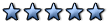
.gif)

 sorry i answer late, but you can´t use ´´shading´´ tool, or any prof. tools in Gimp if your pic is already in bmp mode that lf2 uses.
sorry i answer late, but you can´t use ´´shading´´ tool, or any prof. tools in Gimp if your pic is already in bmp mode that lf2 uses.![[Image: joku.png]](http://i138.photobucket.com/albums/q270/Pigachu/joku.png)

